TOOLBARS
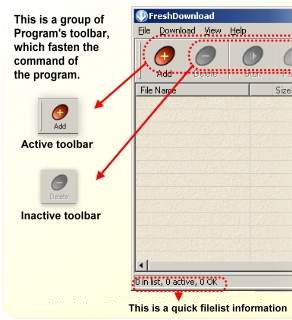
With toolbar, you can run some function in this program simply by click one of the toolbars. If the toolbar shows in color, the toolbar is active. Other, it is in greyscale , so it is inactive.
They are :
PULLDOWN MENU

File
New File List.. - Make a new list of file
Open File List.. - Open existing file list.
Save File List as... - Save existing file list into another file.
Reopen - Open again last file list.
Add new URL... - Make a new download process by insert new URL.
Delete - Remove URL download from file list.
Properties... - show file/URL status (download status, connection)
Find.. - Search texts in the specific fields (Filename,URL, Description)
Find Next - Search the same condition texts in the next specific fields.
Import List... - Load URL List File (.ULF)
Export List... - save .ULF file into your storage.
Export Information... - save informations into your storage, as .HTML file.
Exit - Quit the program
Download
Start - start downloading the selected file/URL
Pause - pause (temporarily stop) running download for selected file
Stop - stop running download for selected file
Download All - downloads all files/URL in the list
Pause All - pause all running downloads
Stop All - stop all running downloads
Schedule - specify download schedule
Clear Schedule - delete schedule
View
Toolbars - show or hide toolbars
Status Bar - show or hide status bar
Text Labels - show or hide the text of toolbar's button
Download Basket - show/hide Basket which appears on your desktop screen.
FreshDownload Options - call the Fresh Download Options dialog box
Tools
Disconnect when Done - automatically turn off internet connection when the downloading process finished.
Shutdown when Done - automatically shutdown the computer when the downloading process finished
Generate Increment File List... - make a file list contains of number of downloaded files.
Help
Contents - show the list of help
Registers - get a full-version registration code.
About - show FreshDownload's splash-screen.
RIGHT-CLICK MENU
This menu does not appear yet, until you right-click on the download list area.

With this menu, you can run the program functions like a shortcut, so when you want to start the download process on specific list, just click your right mouse button.
They are :
Add New URL
Delete from list
Start Download
Pause Download
Stop Download
Restart Download
Schedule
Move Item
Open
Open Folder
Properties
Commands above are similar with commands in pulldown menu or right-click menu.